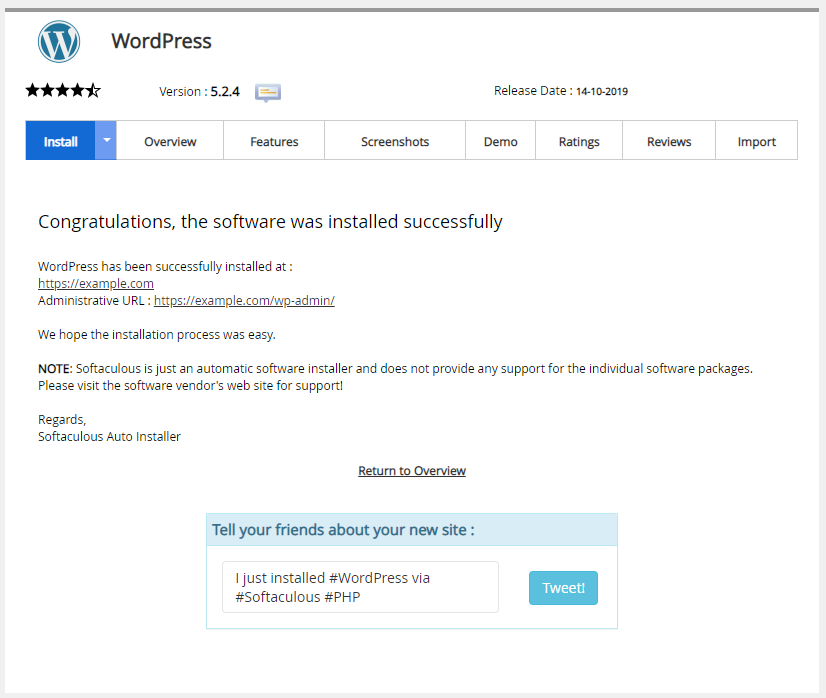Table of Contents
What is Softaculous?
• An auto-installer, Softaculous offers you the ease of one-click installation of web applications. It uses predefined scripts to automate the installation.
• You can install a multitude of web applications, including e-commerce solutions, web portals, blogs, content management solutions, ad management, ORM, ERP, customer support,
forums, polls, etc. It can also take over the installed applications of other auto-installers.
• You can access close to 451 applications from Softaculous, and it takes care of the complete evolution of any application, from its installation to backup to update to de-installation.
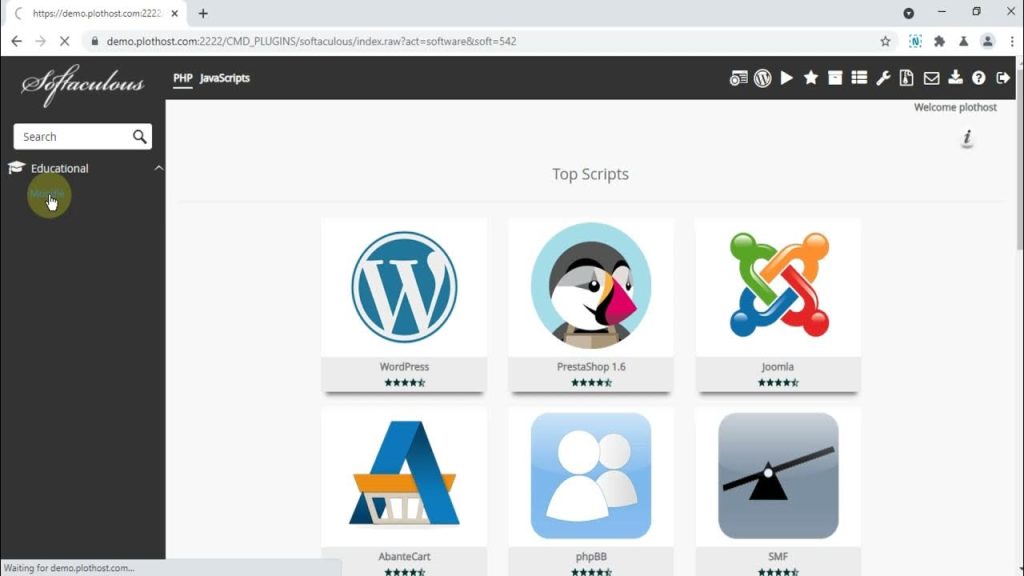
First let’s have a look at the main highlights of Softaculous that determine its popularity:
- Easy to use
- One click installation of applications
- Over 300 scripts
- Scripts are updated regularly
- User friendly interface that is ideal for beginners
- All installation settings can be modified through user interface
- Backup and restore tool
- Demo scripts available before you install them on the server
- Great technical support and community forums
What Applications does it include?
it contains a lot of Applications, but we will tell you about the top 10 Applications.
1:- WordPress: WordPress is a state-of-the-art publishing platform with a focus on aesthetics, web standards, and usability.
2:- Joomla: Joomla is an award-winning CMS, which enables you to build Web sites and powerful online applications.
3:- Abantecart: Abantecart is a free PHP based eCommerce solution for merchants to provide ability creating online business and sell products online quick and efficient.
4:- phpBB: The most widely used Open Source forum solution.
5:- SMF: SMF is a free, professional grade software package that allows you to set up your own online community.
6:- WHMCS: WHMCS is an all-in-one client management, billing & support solution for online businesses.
7:- Open Real Estate: Open Real Estate s a free software for building websites of real estate agencies and realtors.
8:- MyBB: Its the easy to use, multilingual, powerful, feature packed, free forum software.
9:- Dolphin: The worlds most advanced community software.
10:- Laravel: Laravel is a PHP framework committed to elegance and simplicity.
How to use Softaculous
To install WordPress via Softaculous:
- Log in to your cPanel using credentials shared by your webhosting company

2. Look for the Software section, then click Softaculous Apps Installer.

3. On the Softaculous homepage, click on the application category in the left-hand sidebar to expand and display the available application scripts.
- Click on the application script which you wish to install on your account. (Example: WordPress)
- The details regarding that script will be displayed; this includes the Install, Overview, Features, Screenshots, Demo, Ratings, Reviews, Import options, and more.
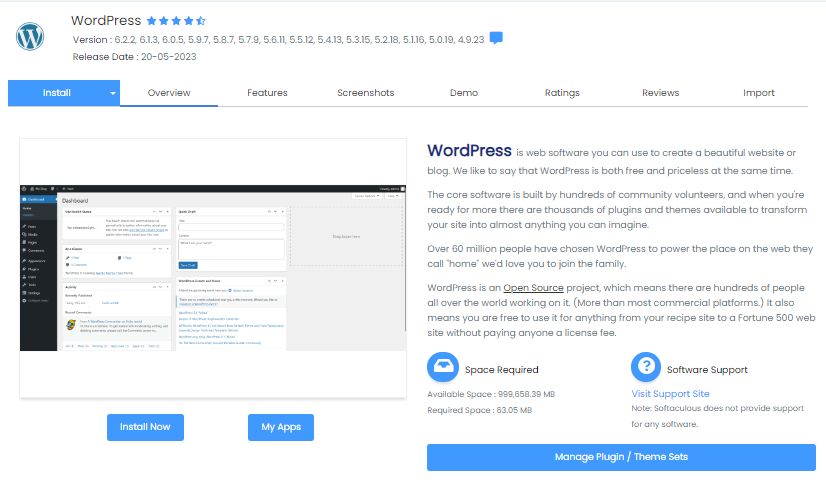
- When you are ready to install, click on the Install tab.Note: There are 2 options under the Install tab.
- Quick Install: Select this option to reduce the amount of information to be provided on the installation form.
- Custom Install: Use this option to configure more settings and information during the installation.
- Fill out the information listed on the form.The form may include the following depending upon the script that is being installed.
- Software Setup: Configure the installation URL by selecting the protocol, domain and adding a directory if needed. In most cases, if you want the script application to be found directly on the domain, you do not fill in anything for the directory. For the protocol, make sure to select HTTPS if the domain is using an SSL.
- Site Settings: Options may vary based on the script being installed.
- Admin Account: Configure the Admin Username, Admin Password, and Admin Email address. Use the password strength indicator to create a Strong password successfully. Click Hide to toggle the visibility of the password field content. Click the Key icon to auto-generate a strong password. Make sure to keep a record of these settings.
- Choose Language: Based on the script application installed, an option to select a different language may be available.
- Advanced Options: Pending the script that is being installed, it may provide advanced options in the custom install. These options will vary, but they may include setting the database name and table prefix, disabling update notification emails, setting auto-upgrade, and more.
- (Optional) At the bottom of the form, fill out the Email installation details to: box with the email address that should receive the details from this installation.

- Once the installation form is filled out, click the Install button.
- After Softaculous installs the script, a message will appear stating whether the installation was successful or not.
- Use the links provided on the successful installation page to access the script’s admin dashboard.