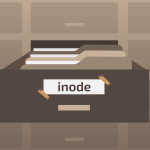To install free SSL certificate for a domain in Webuzo Control Panel ~ Webuzo – powered by Softaculous is a Single User Control Panel, which helps to deploy apps and more on the server. It can enable people to focus more on using applications rather than run around the clock maintaining them. This guide will go through how easily almost anyone can configure and install free SSL Certificate through the seamless Webuzo UI (User Interface). So, let’s get started.
Webuzo Control SSL
- Generate a CSR (Certificate Signing Request)
- Obtain a Free SSL Certificate
- Install Free SSL Certificate
- Configure SSL Settings
- Verify SSL Installation
Generate a CSR (Certificate Signing Request)
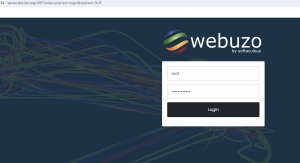
- Log in to your Webuzo Control Panel.
- Navigate to the SSL Certificates section or wherever SSL settings are located.
- Look for an option to generate a CSR. Provide the required information such as domain name, organization details, etc., and generate the CSR.
Obtain a Free SSL Certificate
- There are several Certificate Authorities (CAs) that offer free SSL certificates, such as Let’s Encrypt.
- Visit the website of the chosen CA and follow their instructions to obtain the SSL certificate. Some may require you to verify domain ownership through DNS or file-based methods.
Install Free SSL Certificate
- Once you have obtained the SSL certificate (usually a .crt file) from the CA, return to your Webuzo Control Panel.
- Navigate to the SSL Certificates section and look for an option to install free ssl certificate.
- Upload or paste the SSL certificate (the .crt file) you obtained from the CA.
- Depending on the CA, you might also need to provide any intermediate certificates they provide.
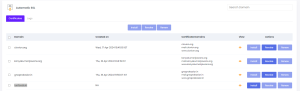
Configure SSL Settings
After installing the certificate, you may need to configure SSL settings for your domain. This might involve specifying the certificate in the domain’s settings or enabling SSL/TLS for the domain.
Verify SSL Installation
- After configuring SSL, it’s essential to verify that the SSL certificate is installed correctly and that your website is accessible via HTTPS.
- Also, make Force HTTPS ON for the domain and check in browser, will work with free SSL
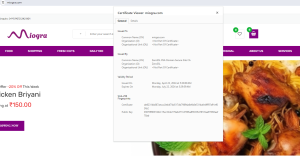
Remember that the exact steps may vary slightly depending on the version of Webuzo Control Panel you’re using and the specific features it offers. Always refer to the documentation provided by Webuzo for detailed instructions tailored to your version.