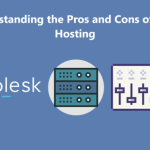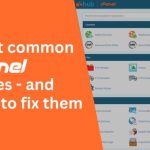Softaculous in cPanel – Softaculous is a powerful auto-installer integrated with cPanel, allowing users to install a wide range of applications effortlessly. From content management systems (CMS) like WordPress to eCommerce platforms and forums, Softaculous simplifies the process with just a few clicks. Here’s a step-by-step guide to installing applications using Softaculous in cPanel
Table of Contents
Step 1: Log in to Your cPanel
- Access your hosting cPanel dashboard using your domain URL and login credentials.
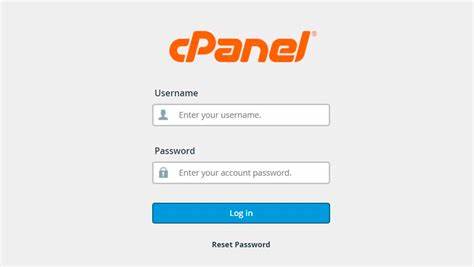
- Navigate to the “Software” section.
- Click on Softaculous Apps Installer to open the application installer interface.
Step 2: Browse Applications
- In the Softaculous dashboard, you’ll find a categorized list of available applications, such as CMS, eCommerce, Forums, and more.
- Use the search bar if you have a specific application in mind, like WordPress or Joomla.
Step 3: Select the Application
- Click on the desired application to open its overview page.
- Review details about the application, including features, user ratings, and demo links to ensure it meets your requirements.
Step 4: Initiate Installation
- Click the Install Now button on the application’s overview page.
- You’ll be directed to the installation settings page.
Step 5: Configure Installation Settings
- Choose Protocol: Select the desired protocol (http:// or https://) based on whether you have an SSL certificate installed.
- Choose Domain: Select the domain or subdomain where you want to install the application.
- Directory: Specify the directory for installation (leave blank to install in the root directory).
- Admin Details: Set up administrative credentials, including the username, password, and email.
Step 6: Advanced Options (Optional)
- Customize database settings, such as database name and table prefix.
- Enable auto-upgrade for the application, plugins, or themes for better security and performance.
Step 7: Complete Installation
- Click the Install button to begin the process.
- Softaculous will install the application within a few seconds.
Step 8: Access Your Application Softaculous in cPanel
- Once the installation is complete, you’ll see a success message along with the URL of the installed application and the admin dashboard link.
- Click on these links to verify the installation and start using the application.
Benefits of Using Softaculous in cPanel
- Ease of Use: No technical expertise required.
- Wide Range of Applications: Supports over 400 scripts and applications.
- Time-Saving: Automates installation, saving time and effort.
- One-Click Maintenance: Simplifies updates, backups, and restores.
By using Softaculous in cPanel, users can effortlessly set up applications, saving time and ensuring a smooth process for deploying websites, blogs, and more.