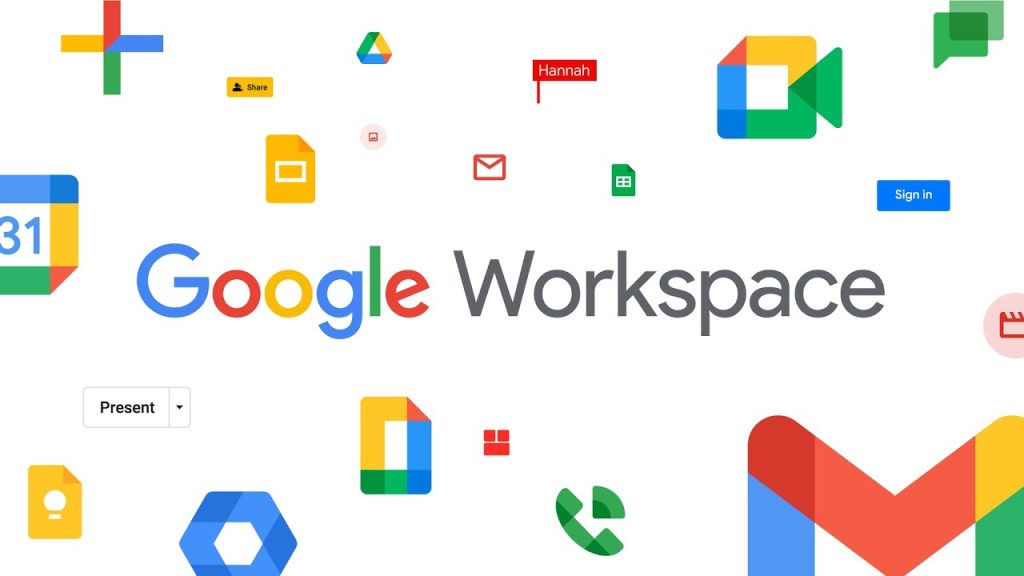Google Workspace (formerly G Suite) provides cloud-based tools for collaboration, communication, and productivity, and it offers integrated storage options for managing data across its various apps. Here’s an overview of how Google Workspace storage works:
Table of Contents
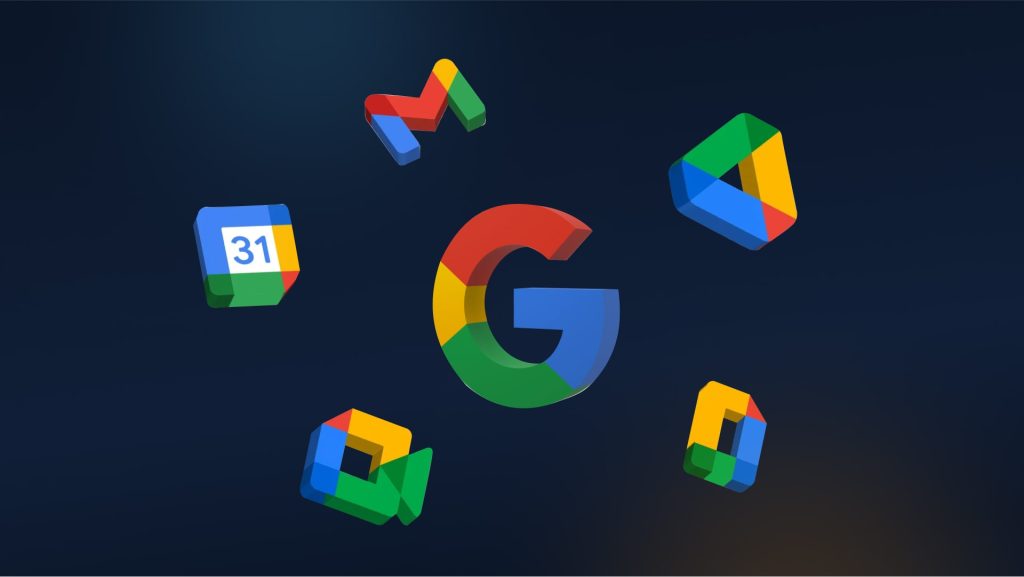
1. Shared Storage Across Apps
Google Workspace offers a unified storage pool across multiple apps. The main services that consume storage include:
- Google Drive: Used for file storage, such as documents, spreadsheets, presentations, PDFs, and any other file type.
- Google Photos: Stores photos and videos.
- Gmail: Emails and attachments count toward storage.
All files stored in Google Drive, including those created in Google Docs, Sheets, and Slides, and the media files in Google Photos, are counted toward the user’s storage quota.
2. Storage Allocation by Plan
Google Workspace storage limits vary depending on the plan:
- Business Starter: 30 GB per user.
- Business Standard: 2 TB per user (shared across all apps).
- Business Plus: 5 TB per user.
- Enterprise Plans: Custom, typically offering unlimited or very large storage (as long as there are enough users, often 5+ users are required for unlimited storage).
These storage quotas are shared across Gmail, Google Drive, and Google Photos.
3. Shared Drives
In addition to individual storage, Google Workspace provides Shared Drives (formerly called Team Drives). These are spaces where teams can store, access, and collaborate on files. The storage consumed in Shared Drives does not count against an individual user’s storage quota but rather against the pooled storage for the organization.
4. File Ownership and Storage
- Files created in Google Docs, Sheets, Slides, Forms, Drawings, and Jamboard: These do not consume storage unless converted from other formats or stored in Google Drive.
- Uploaded files, non-Google formats (e.g., PDFs, Word docs): These do consume storage.
- File Ownership: Whoever uploads or creates the file in Google Drive owns the storage it uses. If you transfer ownership of a file to someone else within your organization, it will consume their storage, not yours.
5. Storage Monitoring and Management
Admins and individual users can monitor storage usage:
- Admins: Can track organization-wide storage usage through the Google Admin Console. They can see how much storage is used by users and Shared Drives and enforce policies like storage limits or data retention rules.
- Users: Can check their own storage usage in Google Drive or via the “Manage Account” section of their Google Workspace account.
6. Storage in Google Photos
Photos and videos stored in Google Photos also count toward the storage quota unless compressed using the “Storage Saver” mode, which reduces the file size. “Original quality” photos consume full storage space.
7. Storage Expansion Options
If your organization runs out of storage, you have several options:
- Purchase additional Google Workspace licenses: Additional users often add more pooled storage for your organization.
- Buy additional storage: Google offers add-ons for storage expansion.
8. Shared and Individual Storage Limits
While individual accounts are assigned specific storage amounts based on the plan, Enterprise plans often feature pooled storage for the entire organization. This means that storage is shared among all users, and there are no fixed limits per user as long as the total usage remains within the organizational limit.
9. Backup and Data Retention
Google Workspace offers retention policies that allow admins to control how long emails and files are kept, ensuring compliance with organizational policies or legal requirements. These settings can be controlled via Google Vault.
10. Google Workspace Storage Structure
The total storage quota is shared across the following services:
- Google Drive: For storing files such as PDFs, Word documents, and videos.
- Google Photos: Photos and videos backed up from any device.
- Gmail: Emails, including attachments, contribute to storage usage.