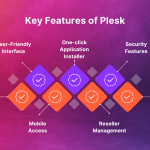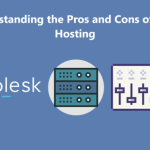If you are encountering backup failures in DirectAdmin, it can be frustrating, but there are several common causes and solutions you can try. Here’s a simple step-by-step guide to help you fix the issue:
Table of Contents
1. DirectAdmin Backup Check Disk Space
- Problem: If there isn’t enough disk space on the server, backups will fail.
- Solution: Ensure that both the home directory and /backup directory have sufficient free space. You can check available disk space with the command:bashCopy code
df -h - If space is low, consider cleaning up unnecessary files or moving the backup location to a different drive with more available space.
2. Check File Permissions
- Problem: Incorrect file permissions or ownership on backup files or directories can cause failures.
- Solution: Make sure that the DirectAdmin user has the correct permissions to read and write backup files. Check and fix permissions with:bashCopy code
chown -R admin:admin /path/to/backup/directory chmod -R 755 /path/to/backup/directory
3. Examine the Backup Settings
- Problem: Misconfigured backup settings can lead to failures. For example, incorrect paths or wrong compression methods might be the issue.
- Solution: Log into DirectAdmin, go to the Admin Level and verify the backup settings:
- Check the Backup Destination (ensure it’s correct and accessible).
- Check if the Backup Compression option is enabled and if the compression type (e.g., gzip, bz2) is valid.
- Verify the backup retention settings.
4. Check DirectAdmin Logs for Errors
- Problem: Specific error messages in the logs can provide more detailed information on what’s causing the backup failure.
- Solution: Check the DirectAdmin error logs for backup-related issues:
- Log files can be found at
/var/log/directadmin/error.logand/var/log/directadmin/backup.log. - Look for specific error codes or messages related to backup operations.
- Log files can be found at
5. Update DirectAdmin
- Problem: Sometimes, a bug or incompatibility in DirectAdmin might be causing the backup issue.
- Solution: Ensure your DirectAdmin installation is up-to-date. You can check for updates by running the following command:bashCopy code
/usr/local/directadmin/directadmin p - If an update is available, apply it to fix any known bugs.
6. Verify Backup Configuration Files
- Problem: Corrupted or misconfigured backup configuration files could prevent backups from completing.
- Solution: Check the backup configuration file located at
/usr/local/directadmin/conf/directadmin.confto ensure there are no errors. If necessary, you can try regenerating or adjusting settings in the file.
7. Check Resource Limits
- Problem: Resource limits like CPU or RAM restrictions might cause backups to fail if the process exceeds the allocated resources.
- Solution: Review system resource limits, especially if the server is under heavy load. Use the following commands to check for CPU and memory usage:bashCopy code
top free -m - If resources are constrained, you might need to optimize server performance or adjust backup scheduling.
8. Test Backup Manually
- Problem: If there’s a recurring issue with automated backups, manually triggering a backup can help identify the root cause.
- Solution: You can manually trigger a backup via the DirectAdmin control panel or by using the command line:bashCopy code
/usr/local/directadmin/scripts/backup.sh - Monitor the output for any error messages or failures during the backup process.
9. Adjust Backup Frequency
- Problem: Overly frequent backups or too large a data set might overwhelm the server and cause failures.
- Solution: Consider adjusting the frequency or size of backups. Reducing the backup schedule from daily to weekly or splitting large backups into smaller chunks might help.
10. Check for Cron Job Issues
- Problem: If your backups are scheduled via cron jobs, the cron job may not be running correctly.
- Solution: Check the cron job logs to verify it is being triggered as expected. Use the following to list cron jobs:bashCopy code
crontab -l - Ensure the cron job has the correct path and permissions and that it is properly triggering the backup script.
Conclusion:
By following these steps, you should be able to identify and resolve the majority of backup failures in DirectAdmin. If these solutions do not resolve the issue, you may want to consider contacting DirectAdmin support for further assistance or consulting the community forums for advice tailored to your specific configuration.
Let me know if you need more details on any of these steps!