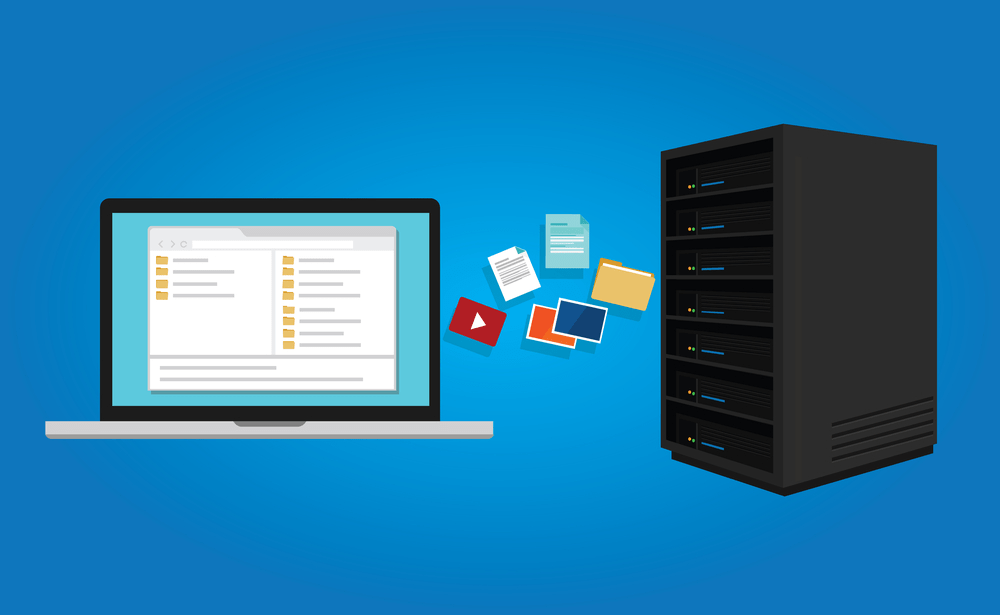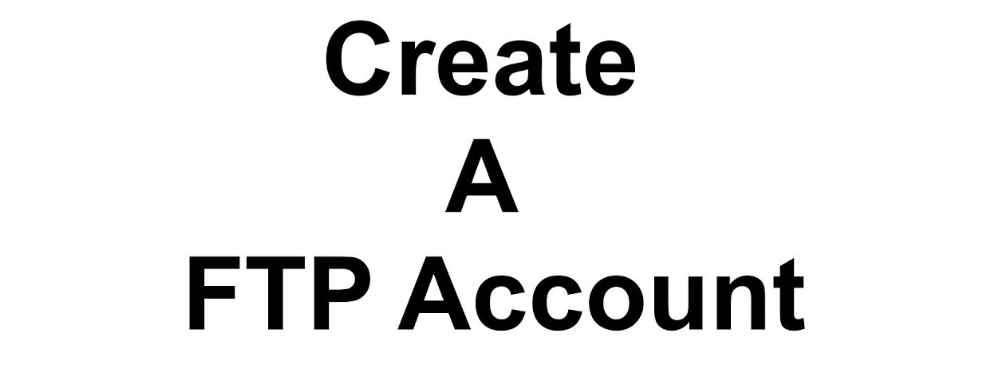
Let’s see about what FTP Account is
Create an FTP Account in cPanel you typically need access to a server or hosting service that supports FTP (File Transfer Protocol). If you have access to such a service, you can usually create an FTP account through the administrative interface provided by your hosting provider. Here are general steps to create an FTP account:
- Access your hosting control panel: This could be cPanel, Plesk, or another control panel provided by your hosting service. Log in using your credentials.
- Locate the FTP Accounts section: In the control panel, there should be a section specifically for managing FTP accounts. Look for options related to FTP or FTP accounts.
- Create a new FTP account: Within the FTP account management section, there should be an option to create a new FTP account. You’ll typically need to specify a username and password for the account.
- Set permissions: You may have the option to set specific permissions for the FTP account, such as the directory it has access to, read-only or read-write access, etc.
- Save the changes: Once you’ve entered the necessary information and configured the permissions, save the changes.
- Access FTP: You can then use an FTP client such as FileZilla or Cyberduck to connect to your server using the newly created FTP account credentials. Enter the server address, username, password, and any other required information provided by your hosting provider.
Remember to keep your FTP credentials secure and avoid sharing them with unauthorized individuals. Additionally, if you’re unsure about any step or encounter difficulties, don’t hesitate to reach out to your hosting provider’s support for assistance.
You can use your cPanel username and password to access all folders and files via FTP. However, if you want to create an FTP user account for a specific folder or you don’t want to allow access to your root files, then you can create a separate FTP Account.
Follow these simple steps to create an FTP account in cPanel:
1. Log into your cPanel account. For instructions on how to log in to cPanel.
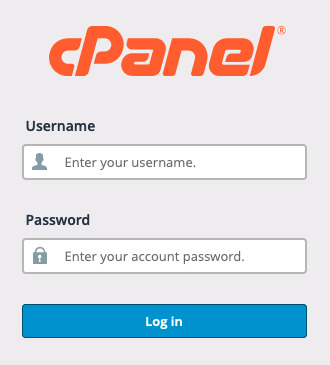
2. In the Files section, click FTP Accounts.
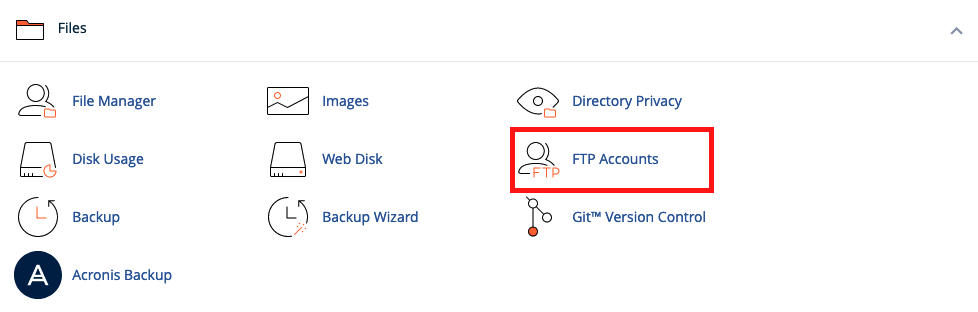
3. Under Add FTP Account text, fill in the following details:
- Log in: FTP Username like new-user (without spaces).
- Password: Enter a new FTP password or generate a new password by clicking on the Password Generator button.
- Directory: If you want to give access to the entire /public_html folder, enter public_html. Alternatively, you can change the folder path to a different path, such as public_html/new-user, and you will grant your FTP user access to only the new-user folder. Your FTP user will be unable to access folders outside the public_html/new-user folder.
- Quota: Specify the quota in numerical words or select unlimited.
Once completed, click the Create FTP Account button.
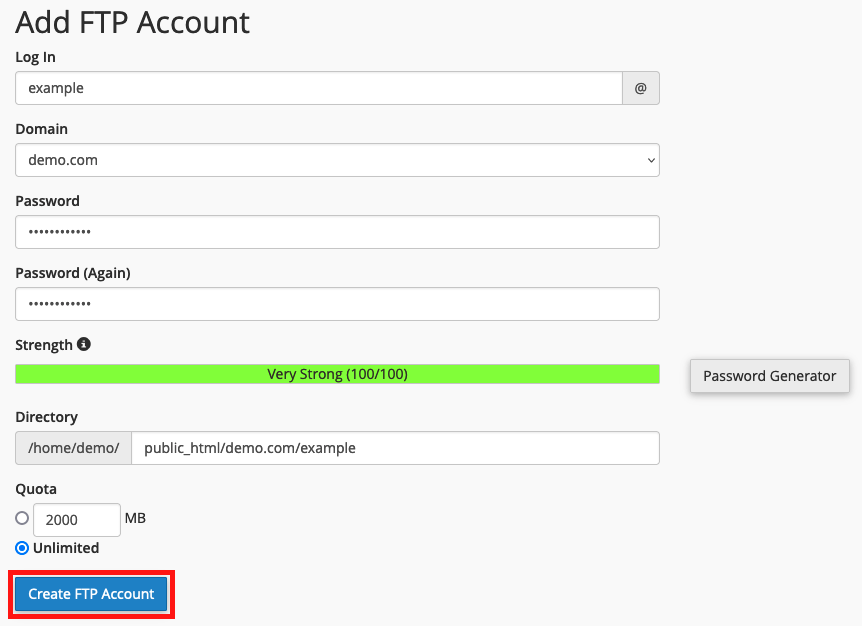
Now you can access your Create an FTP Account in cPanel by using your newly-created FTP account:
- Host: Your website’s IP or enter your domain — ftp.example.com (replace “example.com” with your domain name).
- Username: NewFTPUser@example.com
- FTP Port: 21 (Default port is 21).
- FTP Password: Your FTP Password.
You can see a list of all FTP accounts Create an FTP Account in cPanel.