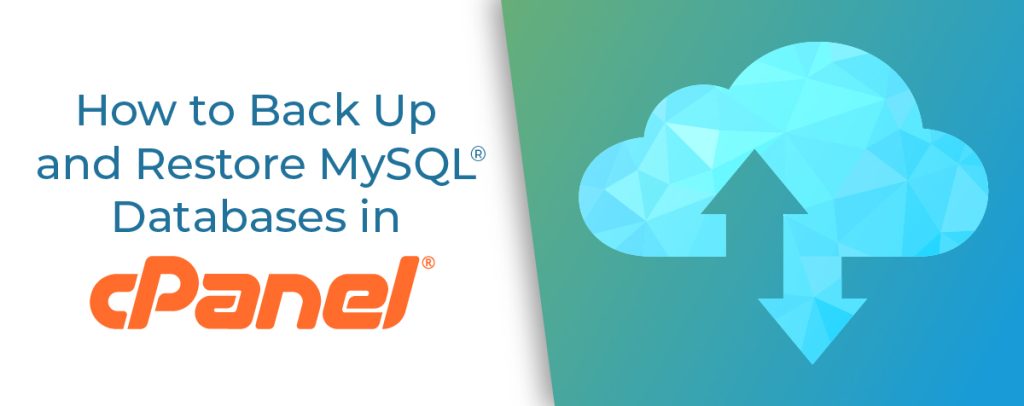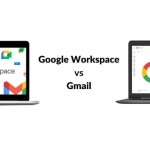MySQL database backup from cPanel is a crucial task for ensuring data integrity and security. Whether you are a website owner, developer, or system administrator, knowing how to download a MySQL database backup from cPanel is an essential skill. cPanel hosting provides user-friendly tools that make this process straightforward, allowing you to safeguard your data against potential loss or corruption. In this guide, we will walk you through the steps to download a MySQL database backup from cPanel, ensuring that your valuable data is securely stored
Table of Contents
Log in to cPanel:
Open your web browser and go to your cPanel login page.

Enter your username and password to log in.
Navigate to the Backup Wizard:
In the cPanel dashboard, look for the Backup Wizard icon under the Files section and click on it.

Backup:
Click on the Backup button to start the MySQL database backup from cPanel process.

Select Backup Destination:
Choose Full Backup if you want to back up your entire site, or Partial Backup if you only want to back up

certain parts. For a MySQL database backup from cPanel, you can select MySQL Databases under Partial Backup.

Choose the Database:
Click on the database you wish to back up. This will prompt MySQL database backup from cPanel to generate the backup file.
Download the Backup:
Once the backup is generated, you will see a link to download the backup file. Click on the link to download the database backup to your local machine.
Alternative Method Using phpMyAdmin:
Log in to cPanel:
Open your web browser and go to your cPanel login page.
Enter your username and password to log in.
Open phpMyAdmin:
In the cPanel dashboard, find and click on the phpMyAdmin icon under the Databases section.

Select the Database:
In phpMyAdmin, select the database you want to back up from the list on the left-hand side.
Export the Database:
Click on the Export tab at the top of the page.
Choose the export method (Quick or Custom). Quick is usually sufficient for most needs.
Choose the format you want to export to (usually SQL).
Click Go to start the export process.
Download the File:
Your browser will prompt you to download the SQL file. Save the file to your local machine.
By following these steps, you should be able to successfully download a backup of your MySQL database from cPanel.
for more guides refer erodewebhosting knowledgebase