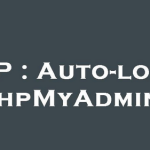David0EditHow To Find WordPress Database Name
Find WordPress database name involves accessing your wp-config.php file via the File Manager, navigate to your WordPress site’s root directory and locate the wp-config.php file. Open this file using a text editor. Inside, you’ll find WordPress Database Name in a line that looks like define(‘DB_NAME’, ‘your_database_name’);. The value within the single quotes after DB_NAME is your WordPress database name. This configuration file holds crucial information about your site’s database, including its name, username, password, and host.
Table of Contents
Log in to DirectAdmin:
Open your web browser and navigate to your DirectAdmin login page, typically accessed via a URL provided by your web hosting provider.

Access File Manager:
Once logged in, navigate to the “File Manager” tool. This is usually located under the “Files” section of your DirectAdmin dashboard.

Locate WordPress Installation:
In the File Manager, navigate to the directory where your WordPress website is installed to find WordPress Database Name. This is often located in the “public_html” directory or a subdirectory within it.

Find wp-config.php:
Look for a file named wp-config.php within your WordPress installation directory. This file contains configuration settings for your WordPress site, including the database information.

View wp-config.php:
Select the wp-config.php file, and then click on the “Edit” or “View” option in the File Manager toolbar. This will open the file in a text editor within your browser to find WordPress Database Name.
Find Database Name:
Within the wp-config.php file, look for a line similar to the following:
('DB_NAME', 'your_database_name');

The value within the single quotes after DB_NAME is your WordPress database name.
Find WordPress Database Name and Note :
Make a note of the database name displayed in the wp-config.php file. This is the name of your WordPress database.

That’s it! You’ve now found your WordPress database name in DirectAdmin’s File Manager by accessing the wp-config.php file. You can use this information for various tasks related to managing your WordPress site’s database.
Being aware of your WordPress database name is essential for several reasons:
Troubleshooting: find WordPress Database Name allows you to troubleshoot database-related issues more effectively. If your site encounters errors related to the database, knowing its name helps you identify and address the problem promptly.
Backup and Migration: When backing up or migrating your WordPress site, you’ll need to know the database name to ensure that you’re exporting/importing the correct data. Incorrectly specifying the database name can result in data loss or corruption during the migration process.
Manual Database Operations: In some cases, you might need to perform manual operations on your WordPress database, such as executing SQL queries to make changes or repairs. find WordPress Database Name is crucial for accessing the correct database and performing these operations safely.
Security: find WordPress Database Name is part of understanding your site’s overall architecture, which is crucial for security. By being aware of your database name, you can better protect it from unauthorized access and potential security threats.
The wp-config.php file in WordPress is a crucial configuration file that contains essential settings and information required to establish a connection between your WordPress installation and its database. Here’s what you need to know about wp-config.php:
- Database Configuration: One of the primary purposes of wp-config.php is to define database connection details such as the database name, database username, password, and host. These details are necessary for WordPress to retrieve and store data in the database.
- Security Keys and Salts: wp-config.php also includes security keys and salts, which are used to enhance the security of your WordPress installation. These keys help encrypt data stored in users’ cookies, making it more challenging for attackers to compromise your site.
- Table Prefix: WordPress uses a table prefix to distinguish its database tables from those of other applications installed on the same database server. The wp-config.php file allows you to specify a custom table prefix, enhancing security by making it more difficult for attackers to guess table names.
- Debugging Settings: wp-config.php includes settings for enabling or disabling WordPress debugging. Debugging mode provides valuable information about errors and warnings, making it easier to troubleshoot issues during development or maintenance.
- Multisite Configuration: For WordPress Multisite installations, wp-config.php contains additional configuration settings specific to the network setup, such as defining the network’s domain and enabling Multisite functionality.
- Localization Settings: wp-config.php allows you to define the language and localization settings for your WordPress site, including the language code and the path to language files.
- Custom Configuration Constants: Developers can add custom configuration constants to wp-config.php to modify WordPress behavior or add new features. These constants can control various aspects of WordPress functionality, from file permissions to caching settings.
Overall, wp-config.php serves as the backbone of your WordPress site’s configuration, providing the necessary parameters for WordPress to function correctly and securely. Understanding its structure and content is essential for managing and maintaining a WordPress site effectively.