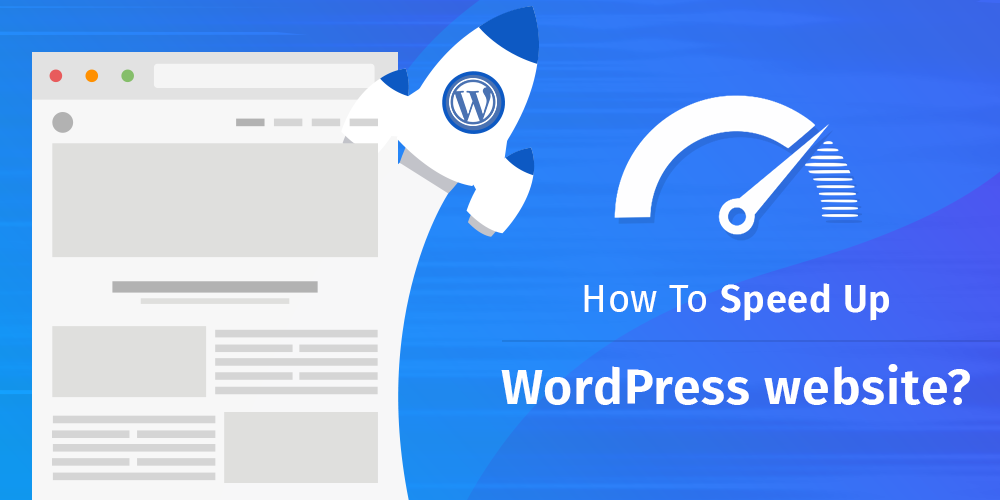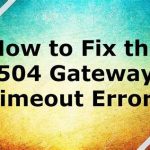Speed Up WordPress Sites – Speeding up a WordPress site is essential for improving user experience, search engine rankings, and overall website performance. Here are several effective strategies to optimize and speed up your WordPress site:

Table of Contents
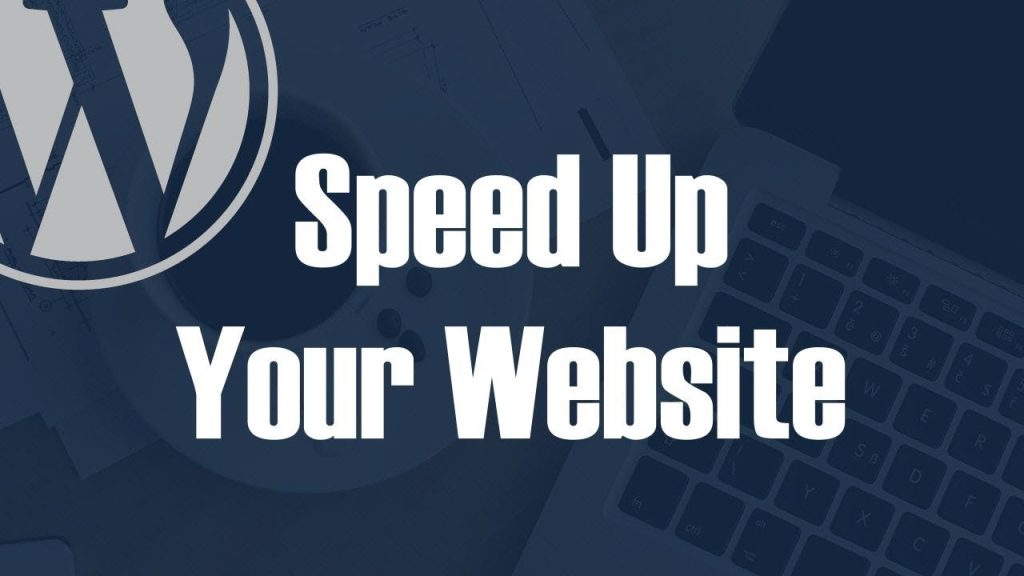
1. Choose a Good Hosting Provider
Select a reliable and fast hosting provider. Managed WordPress hosting services like WP Engine, SiteGround, or Bluehost can provide optimized environments specifically for WordPress.
2. Speed Up WordPress Sites
Choose a lightweight and well-coded theme. Avoid themes with excessive features and options that you don’t need. Themes like Astra, GeneratePress, or the default WordPress themes (e.g., Twenty Twenty-One) are good choices.
3. Optimize Images
Images can significantly affect load times. Use the following techniques to optimize them:
- Compress Images: Use plugins like Smush, ShortPixel, or EWWW Image Optimizer to compress images without losing quality.
- Use Correct Image Formats: JPEG for photos and PNG for graphics with few colors. Consider using modern formats like WebP.
4. Implement Caching
Caching can dramatically improve your site’s speed:
- Plugins: Use caching plugins like WP Super Cache, W3 Total Cache, or WP Rocket.
- Server-side Caching: Many hosting providers offer built-in server-side caching.
5. Use a Content Delivery Network (CDN)
A CDN stores copies of your website’s files on servers around the world, delivering content to visitors from the nearest server, thus reducing latency. Popular CDN services include Cloudflare, MaxCDN (StackPath), and Amazon CloudFront.
6. Minimize HTTP Requests
Reduce the number of elements on your page to minimize HTTP requests:
- Combine Files: Combine multiple CSS and JS files into one.
- Reduce Plugins: Deactivate and delete unnecessary plugins.
7. Enable GZIP Compression
GZIP compression reduces the size of your files, making them quicker to transfer to the browser.
- Plugins: Use plugins like WP Rocket or W3 Total Cache to enable GZIP.
- .htaccess: Add the following code to your
.htaccessfile:apacheCopy code# Compress HTML, CSS, JavaScript, Text, XML and fonts <IfModule mod_deflate.c> AddOutputFilterByType DEFLATE application/javascript AddOutputFilterByType DEFLATE application/rss+xml AddOutputFilterByType DEFLATE application/vnd.ms-fontobject AddOutputFilterByType DEFLATE application/x-font AddOutputFilterByType DEFLATE application/x-font-opentype AddOutputFilterByType DEFLATE application/x-font-otf AddOutputFilterByType DEFLATE application/x-font-truetype AddOutputFilterByType DEFLATE application/x-font-ttf AddOutputFilterByType DEFLATE application/x-javascript AddOutputFilterByType DEFLATE application/xhtml+xml AddOutputFilterByType DEFLATE application/xml AddOutputFilterByType DEFLATE font/opentype AddOutputFilterByType DEFLATE font/otf AddOutputFilterByType DEFLATE font/ttf AddOutputFilterByType DEFLATE image/svg+xml AddOutputFilterByType DEFLATE image/x-icon AddOutputFilterByType DEFLATE text/css AddOutputFilterByType DEFLATE text/html AddOutputFilterByType DEFLATE text/javascript AddOutputFilterByType DEFLATE text/plain AddOutputFilterByType DEFLATE text/xml </IfModule>
8. Minify CSS, JavaScript, and HTML
Minification removes unnecessary characters from code without changing its functionality.
- Plugins: Use plugins like Autoptimize, WP Rocket, or W3 Total Cache to minify your files.
9. Optimize Your Database
Regularly clean up your WordPress database to remove unnecessary data.
- Plugins: Use plugins like WP-Optimize or WP-Sweep to optimize your database.
10. Disable Hotlinking
Hotlinking uses your server resources to display images on other websites, which can slow down your site.
- .htaccess: Add the following code to your
.htaccessfile:apacheCopy code# Disable hotlinking of images with forbidden or custom image option RewriteEngine on RewriteCond %{HTTP_REFERER} !^$ RewriteCond %{HTTP_REFERER} !^http(s)?://(www\.)?yourdomain.com [NC] RewriteRule \.(jpg|jpeg|png|gif)$ - [NC,F,L]
11. Reduce External Scripts
Limit the use of external scripts, such as font loaders and external commenting systems, which can slow down your site.
12. Use Lazy Loading
Lazy loading delays the loading of images and videos until they are needed (i.e., when they come into the viewport).
- Plugins: Use plugins like Lazy Load by WP Rocket or Smush to implement lazy loading.
13. Keep WordPress Updated
Always use the latest versions of WordPress, themes, and plugins to ensure optimal performance and security.
14. Optimize for Mobile
Ensure your site is responsive and optimized for mobile devices. Google’s Mobile-Friendly Test can help you identify areas for improvement.
15. Monitor Performance Regularly
Use tools like Google PageSpeed Insights, GTmetrix, or Pingdom to regularly monitor your site’s performance and identify areas for improvement.
By following these steps, you can significantly improve the speed and performance of your WordPress site, providing a better experience for your visitors and enhancing your SEO efforts.