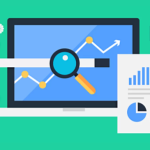Table of Contents
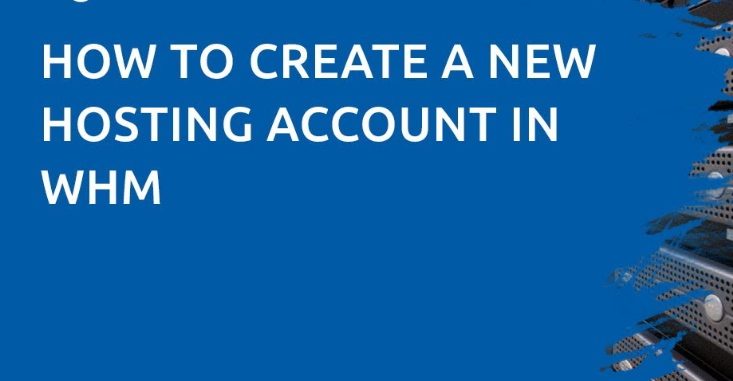
As a reseller, you often create new accounts in WHM to accommodate new clientele for their websites, emails or both.
The exception will be if you are migrating new clients from an existing provider from which they are already using a cPanel account, as the entire account will migrate over.
Follow these steps to create a new account in WHM:
1. Log in to your WHM account. Click here for instructions on logging in to your WHM account via cPanel.
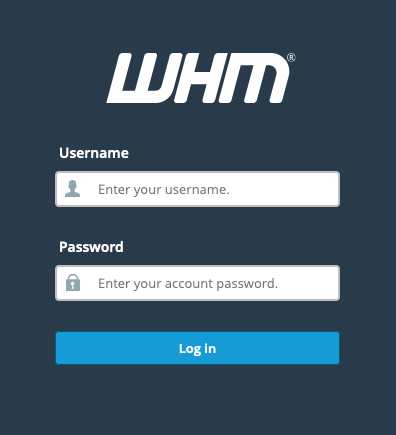
2. Once logged in, click Create a New Account under the Favorites heading on the dashboard.
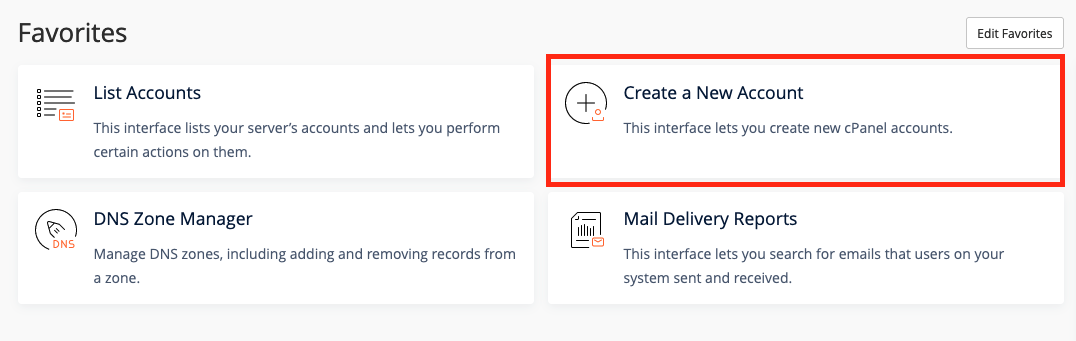
Note: You can also access this function on the left-hand side panel. Click Account Functions, then click Create a New Account from the dropdown list.
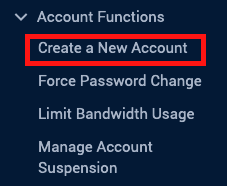
3. You must fill out the form, divided into five sections.
Domain Information
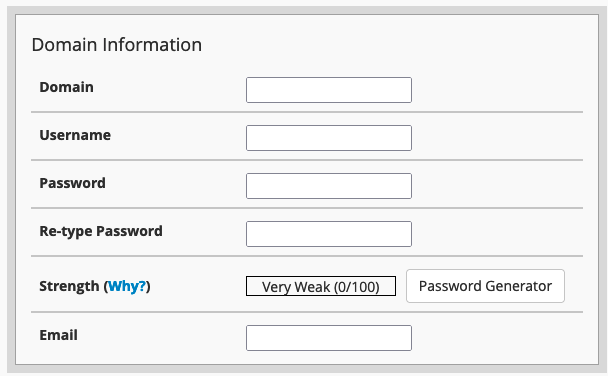
Domain: The primary domain associated with the account.
Username: The username you want to name for the account.
Password: The password you want to set for the account.
Re-type Password: Confirmation of the password.
Strength: This will display the strength of your password. You can also utilize the password Generator Tool to create a password. (You can change passwords later.)
Email: This email will send out system notifications associated with the account. Resellers often put their own, so they can better manage their clients. Whilst others have it set to their clients’ email addresses.
Package
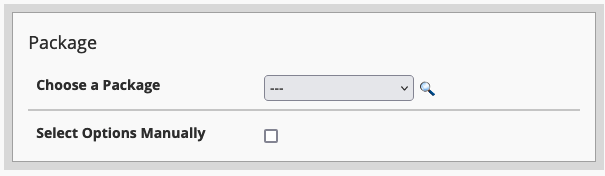
Choose a Package: You can select a package with assigned resources to allocate to this account. Please see our previous blog post, How to Create a New Account in WHM, which explains the process of creating new packages.
Select Options Manually: This will run you through the options of manually creating a new package or setting individual resources for this account.
Settings
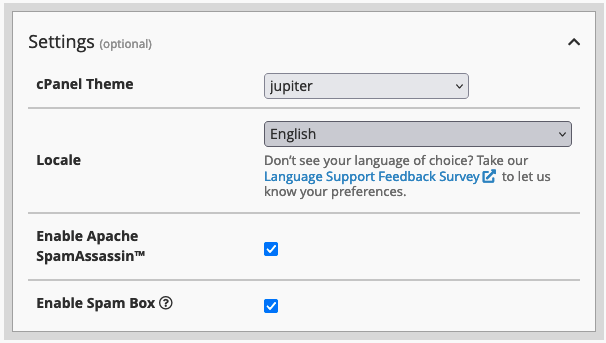
cPanel Theme: The theme you want the account to use (mainly for aesthetics and navigation).
Locale: The language you want the account to use.
Enable Apache SpamAssassin: This option is required for our incoming spam filter to work.
Enable Spam Box: This feature will only work if SpamAssassin is enabled. It delivers spam emails to the spam folder. If not enabled, you will not receive emails marked as spam. We recommend enabling this option in case legitimate emails are marked as spam.
Mail Routing Settings
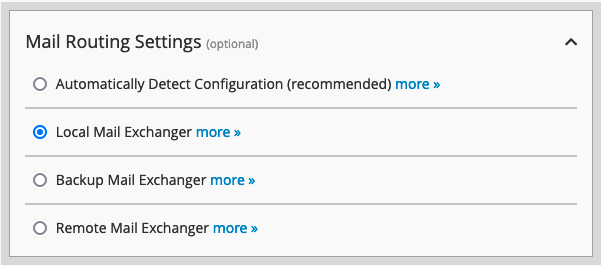
This setting allows you to manage your email routing.
Automatically Detect Configuration: It will detect the routing method depending on which MX records are set.
Local Mail Exchange: It will route the emails to the server/account locally.
Backup Mail Exchanger: Where the email will be stored until the primary exchange mail is available.
Remote Mail Exchanger: This should be set up if the emails are hosted on another server (i.e. external email service, Office365, GSuite and so on).
Note: You will most likely be using the local or remote option, depending on whether emails are hosted externally or not.
DNS Settings
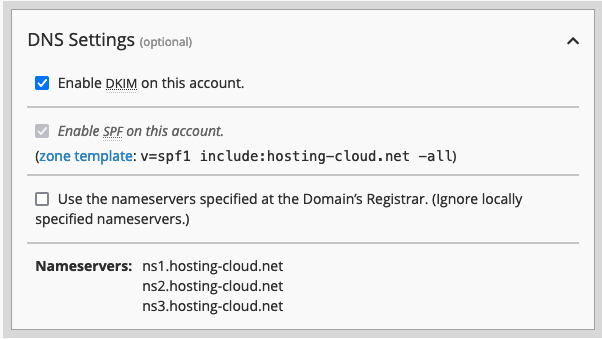
Enable DKIM on this account: This will enable the DKIM record to be configured automatically upon account creation. enable the DKIM (DKIM is an authentication method to verify senders of the domain, and it is recommended to enable this feature.)
Enable SPF on the account: This option cannot be modified and will create the SPF record upon account creation. This is also an email authentication method.
Use the nameservers specified at the Domain’s Registrar – Leave this option unticked, as this will be done on the registrar level.
4. Once you have filled out all the information above, click the Create button.