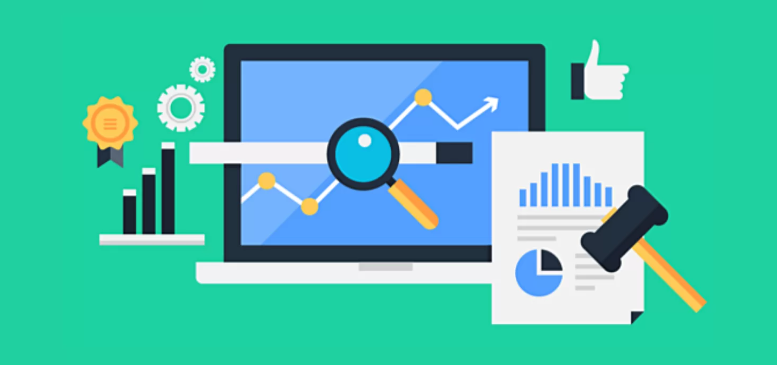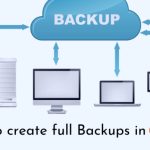Change Themes in DirectAdmin
DirectAdmin, like many web hosting control panels, allows users to change the theme for the interface. Here’s how you can change themes in DirectAdmin:
Login to DirectAdmin: Access your DirectAdmin control panel by navigating to the URL provided by your hosting provider and logging in with your username and password.
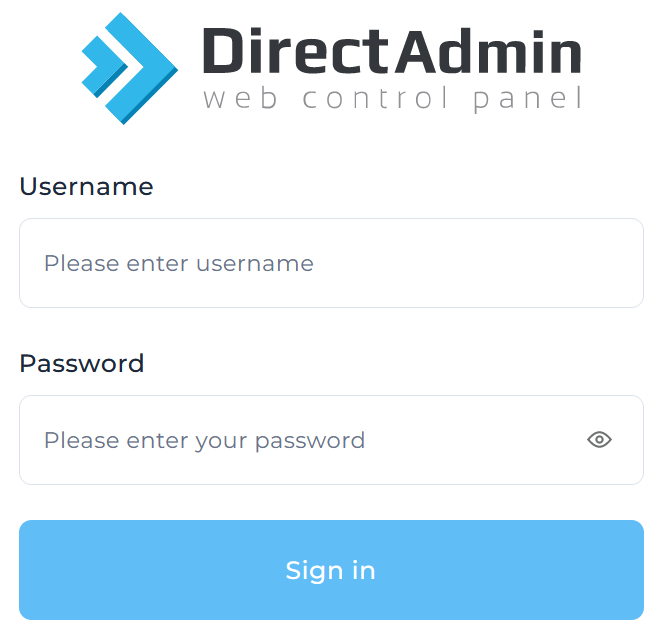
Access User Level: Once logged in, you’ll be in the User Level interface by default. If not, switch to the User Level by clicking on the “User Level” link at the top of the page.
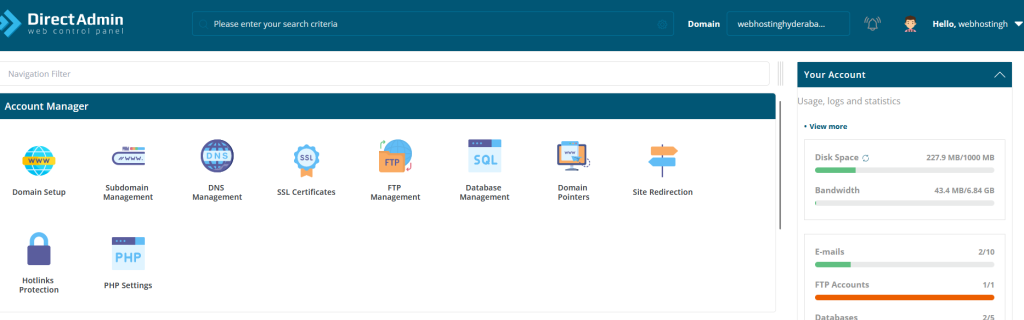
Select “Skin Options” from the drop-down menu next to your username located in the upper right-hand corner.
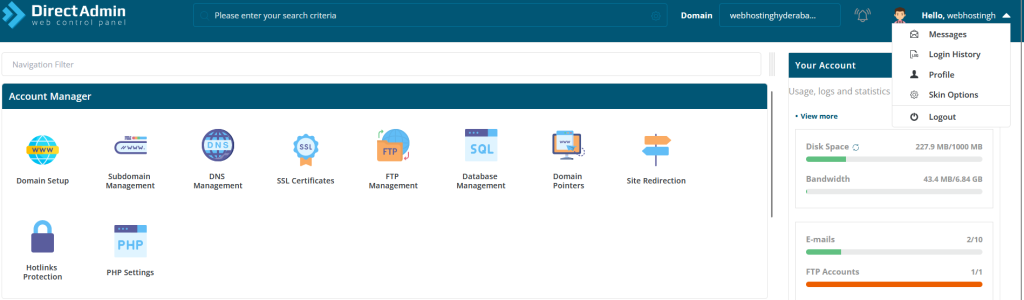
Open the drop-down menu for “Layout” and choose the theme you’d like to switch to.
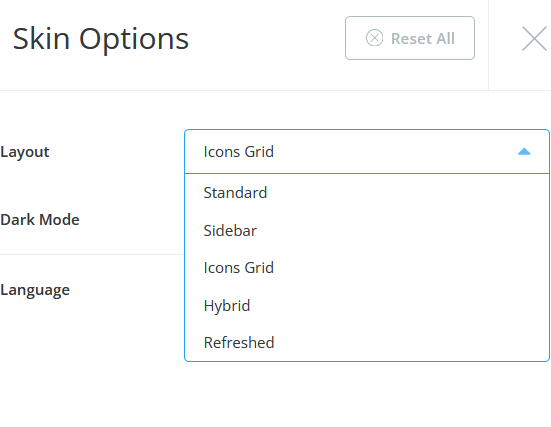
Select a Theme: Once you’ve found a theme you like, click on it to select it.
Save Changes: After selecting the theme, look for a “Save” or “Apply” button to confirm your selection. Click on it to save your changes.
Check the New Theme: DirectAdmin should now reload with the new theme applied. Navigate through the control panel to ensure that everything looks and functions as expected with the new theme.